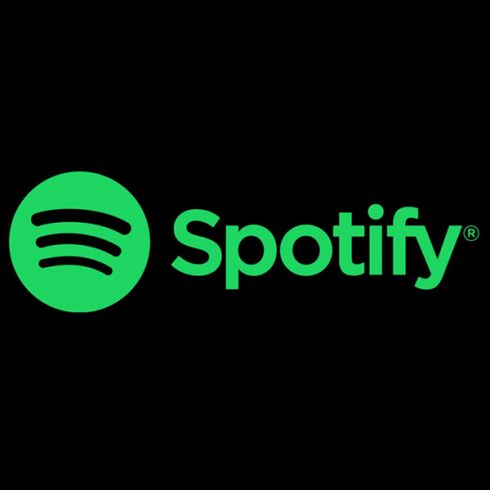
MUMBAI: The DualSense controller for PS5 has great haptic feedback for games like Returnal and Demon’s Souls. But today I found out that it’s also good at humming along to tunes on Spotify when plugged into a PC.
While browsing Reddit, I stumbled across an ancient thread from six months ago where a user explained that, by plugging in a DualSense and tweaking a few settings, the device’s built-in haptics motors will do their best to play your music from the Spotify app on Windows 10. If you press your ear to the controller, it’s like listening into the world’s smallest rave ever, perhaps with a few Astro Bots in attendance.
I assume you just ran to go get your controller to try this out - because that’s the same reaction that I had. Okay, but first lower your expectations before you get started. The haptics likely won’t blow you away, as they aren’t tuned for this particular use case - this is just for fun!
• Plug your controller into your PC via a USB-C cable and wait for Windows to automatically install the driver.
• Once it’s installed, tap the speaker icon near the bottom-right corner of your display where the time is shown. Set “Speakers (Wireless Controller)” as your audio output.
• Open the Control Panel and click “Sound.” From there, click on your current audio output and select the “Properties” button just below that.
• Click “Enhancements,” the third tab from the left on the pop-up window. Check the box next to “Speaker Fill,” then hit “Apply.”
• You’ll need to restart the Spotify app for the haptic playback to begin. Once you start the app up again, you should be able to feel your music. You might even be able to hear the haptics motors doing their best at playing the music if you press the DualSense to your ear.
• If you actually want to listen to your music, in addition to feeling it in haptics form, just plug a set of headphones into the DualSense’s 3.5mm jack and the audio will be passed through. Your audio setup will look a little silly this way, but who cares?
Here’s a track that I feel shows off the effect well. Click the Spotify logo in the top right of the embed to have the track open within the PC app: